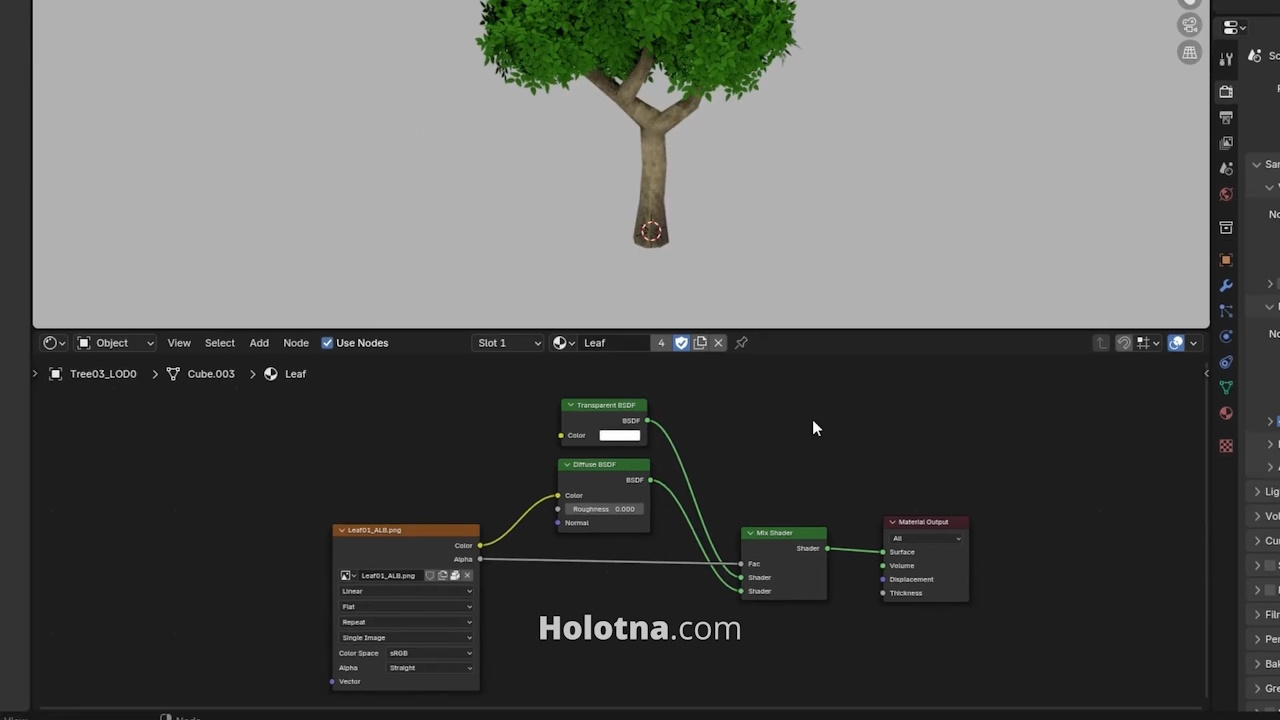How to Display Transparent Texture Right in Blender
By default, your texture may not show its transparency correctly. Continue reading to learn how to fix this.
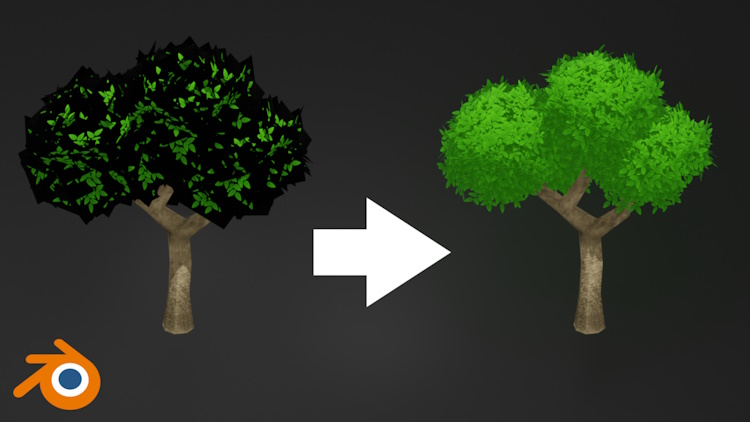
Principled Shader
If you’re using the Principled node, you only have to connect the Alpha output of the Image Texture node to the Alpha input of the Principled node.
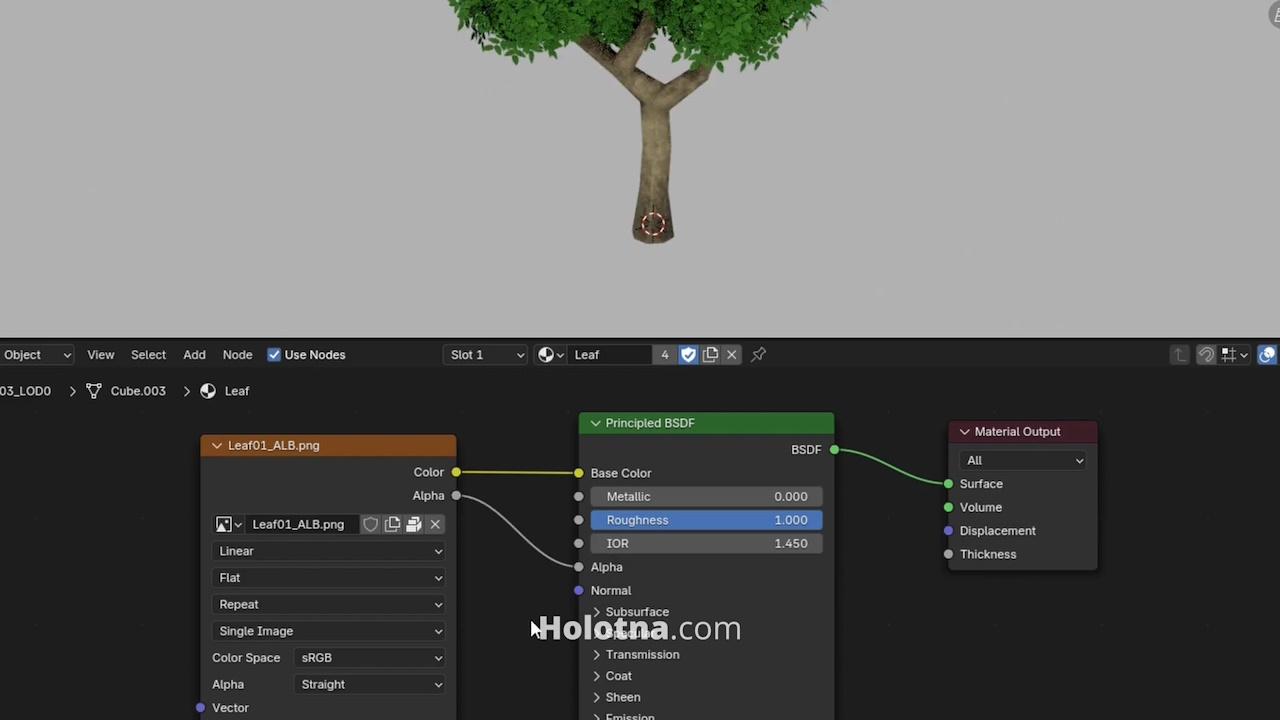
Diffuse Shader
If you’re using, for example, the Diffuse node, add a Transparent node and a Mix Shader node. Make sure to connect the Transparent node to the top Shader input of the Mix Shader node and the Diffuse node to the bottom one.
Now connect the Alpha output of the Image Texture node to the Fac input of the Mix Shader node.