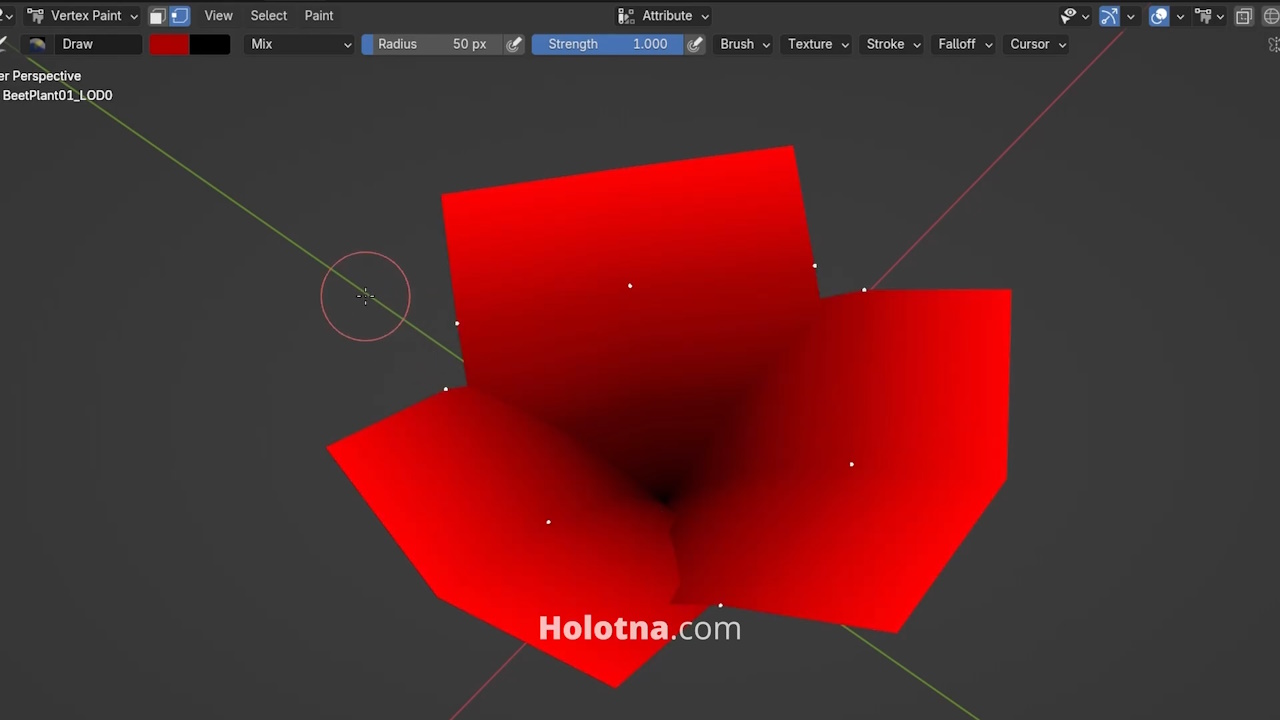How to Assign Vertex Colors in Blender
Vertex colors are extra information a model can have. With vertex colors you can, for example, determine how much each vertice is affected by a wind effect in a game engine.

Explaining the Colors
I will use this model in a game and I want the wind to affect its outermost vertices the most but not affect the bottom vertices at all.
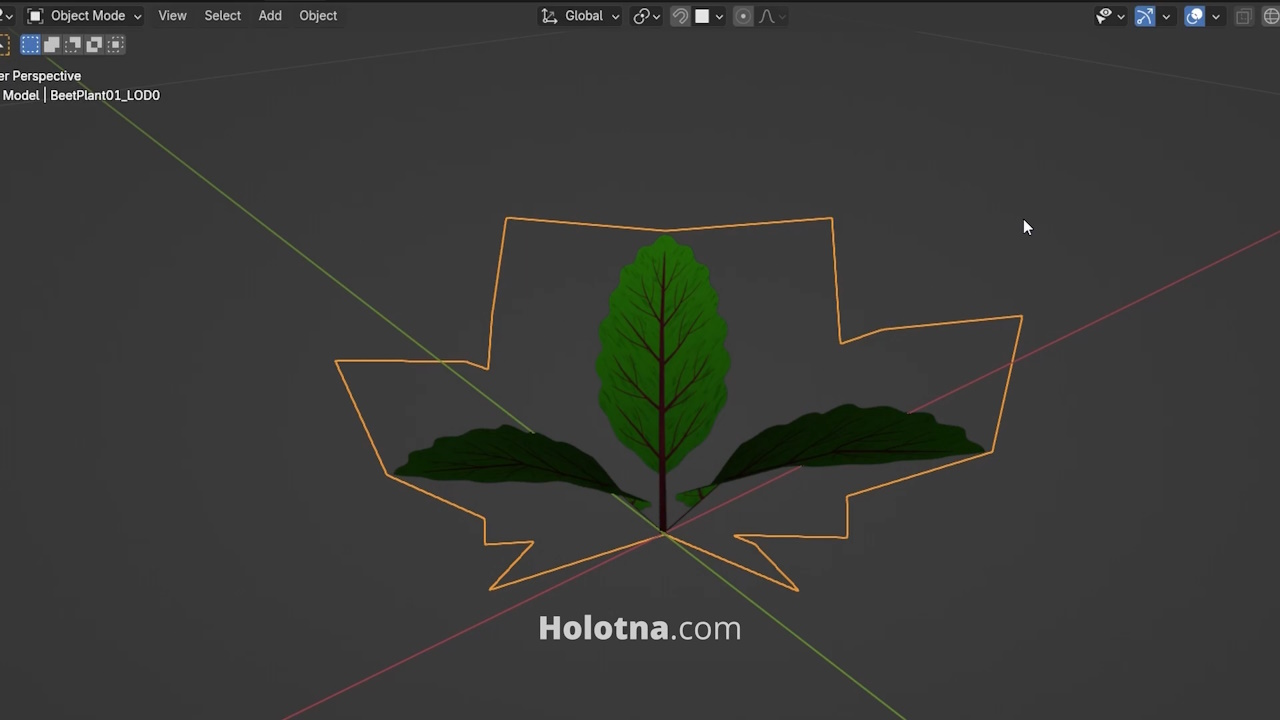

To achieve this, I will only use the R channel. Bright red means full effect, black means no effect.
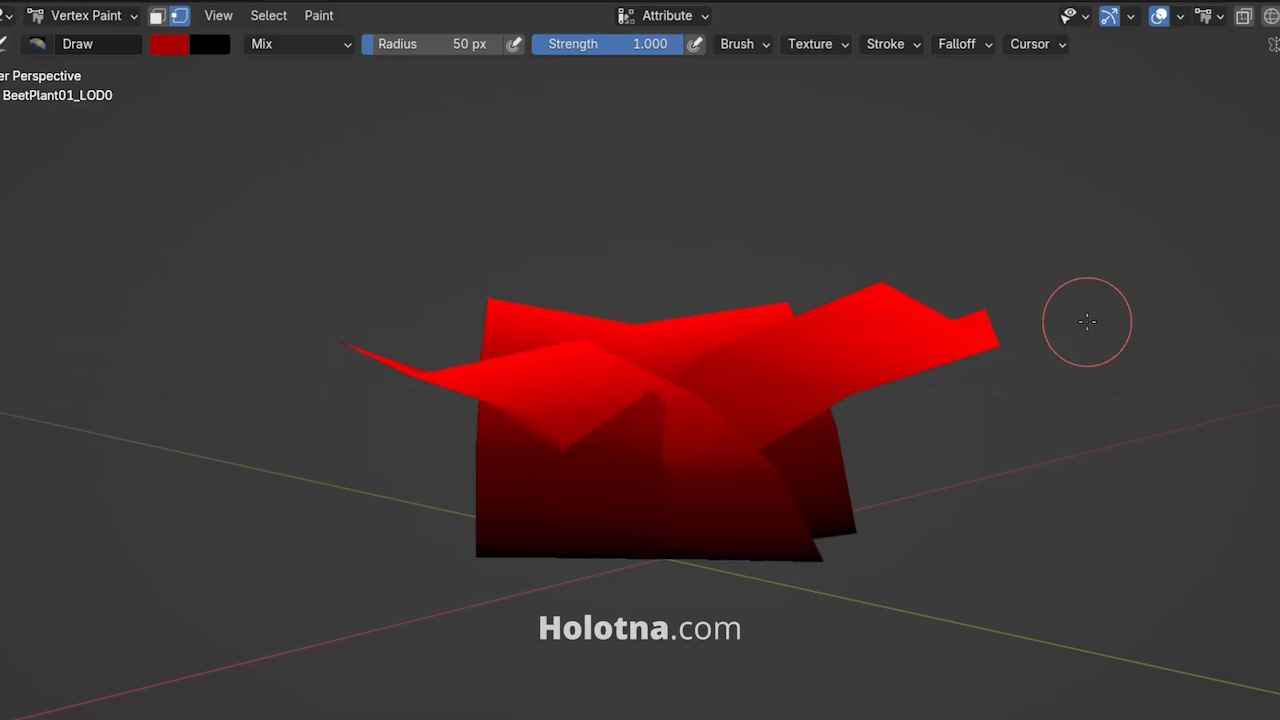
Painting the Vertex Colors
Let’s start by painting the bottom vertices black. Switch to Edit mode and select the bottom vertices. Now switch to Vertex Paint mode.
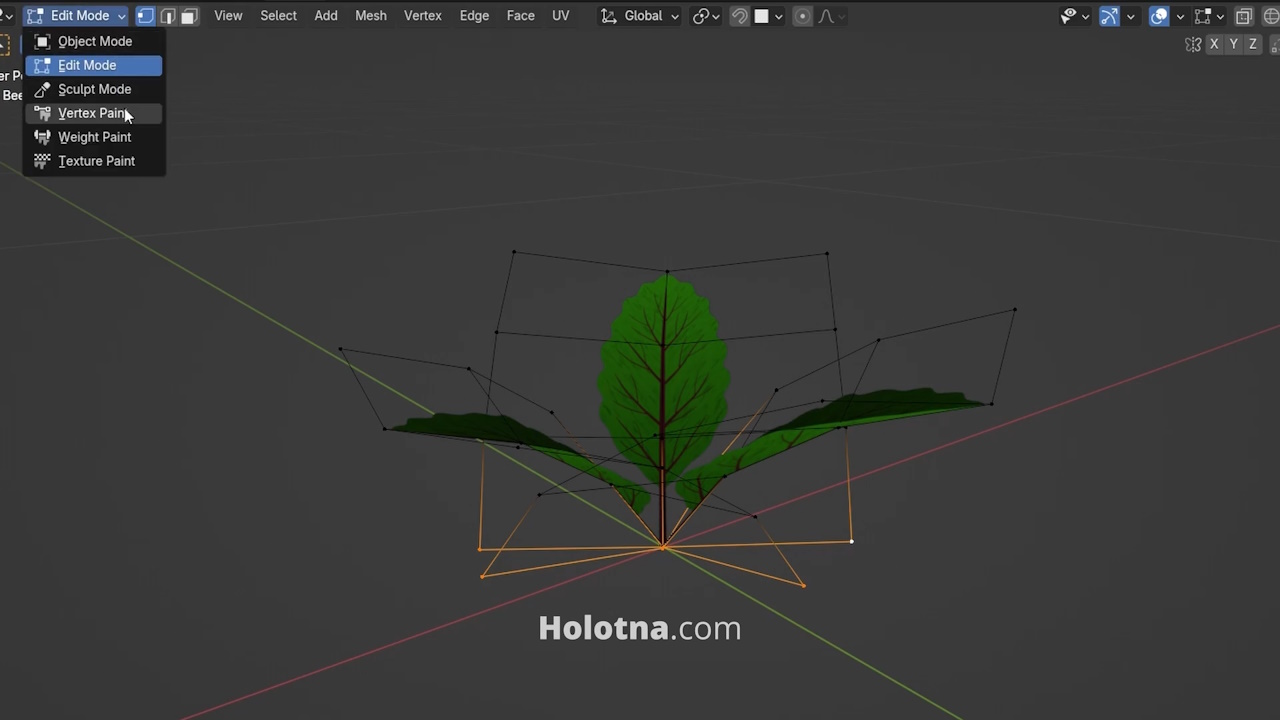
Change the object shading to Solid and enable the Vertex Selection setting. Now you should see the vertices you selected before as white dots.
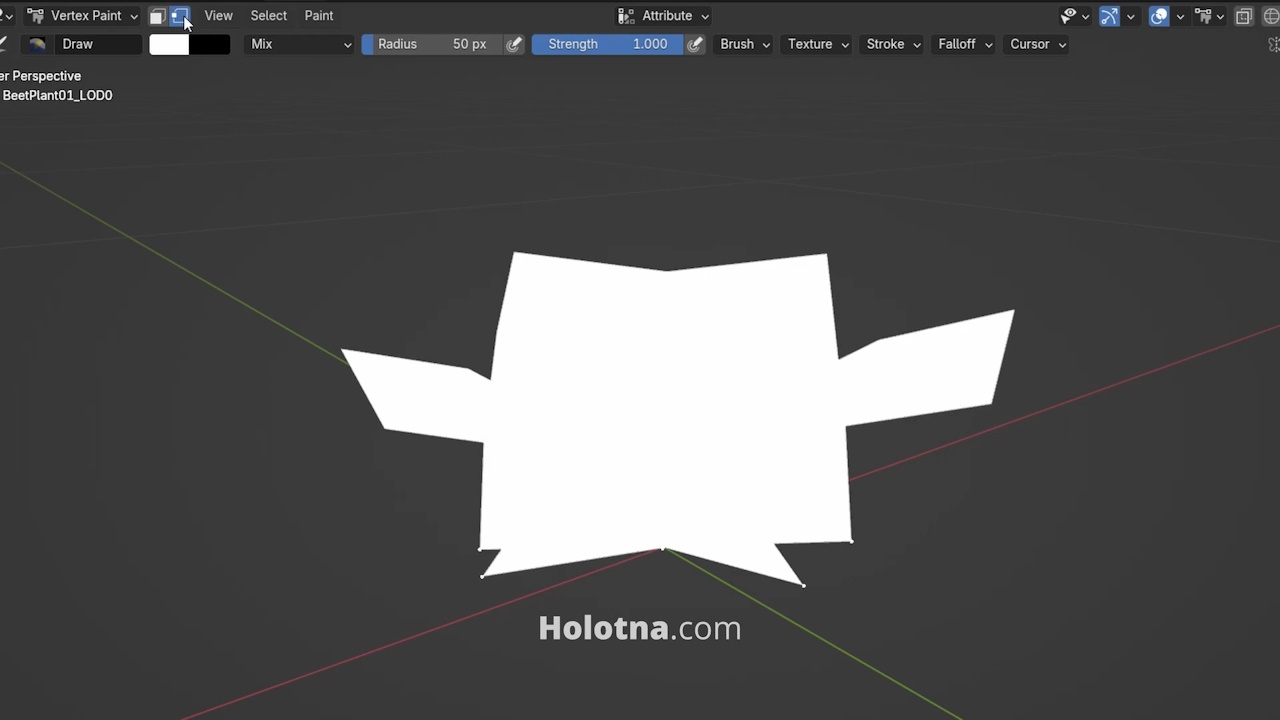
Open the color picker tool and switch to the RGB mode. Choose a completely black color and paint the selected vertices by pressing CTRL + X.
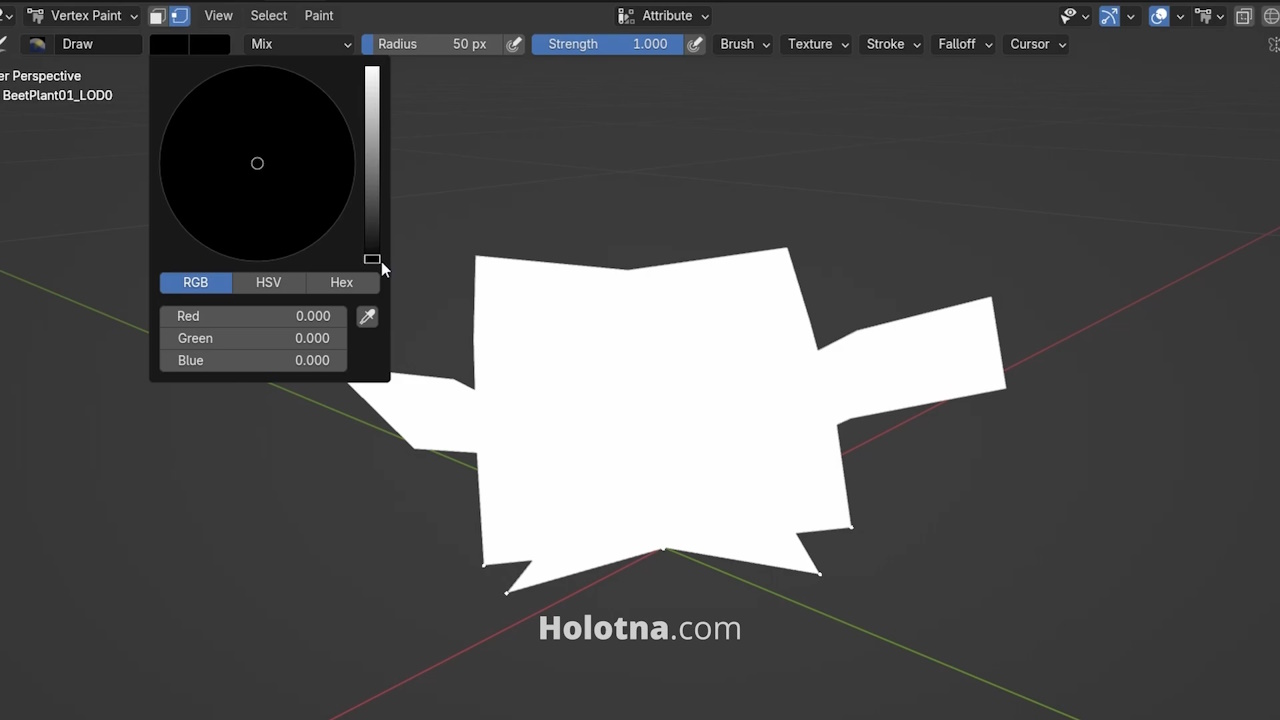
Now switch to Edit mode, deselect everything and select the outermost vertices. Switch back to Vertex Paint mode, open the color picker tool and set the red value to 1. Paint the red color with CTRL + X.
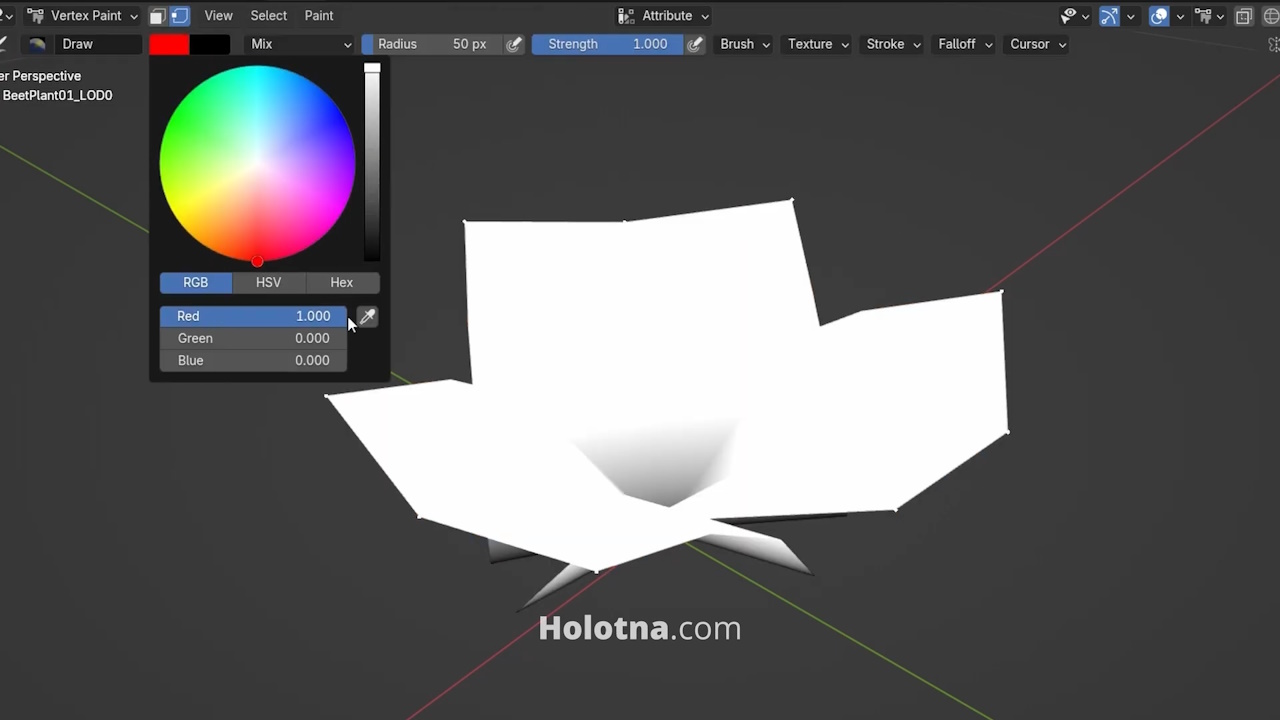
Switch to Edit mode and deselect all vertices. This model has two loop cuts in the middle so we have to assign suitable colors to them. The lower loop cuts are one third of the height of the model so it makes sense to assign a 0.33 red color to them. Switch to Vertex Paint mode, set the red value to 0.33 and paint the color with CTRL + X.
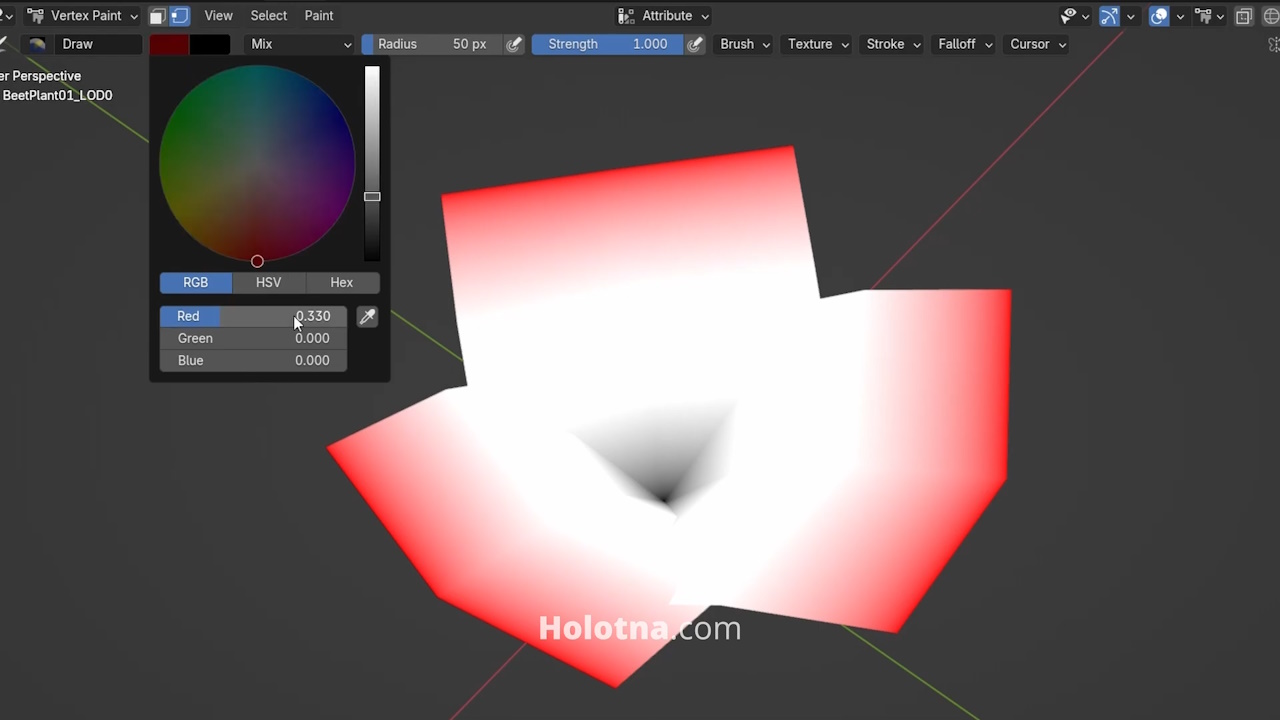
The last unpainted loop cuts should have a red value of 0.66 so let’s do that. Now we have a nice gradient from black to red. The brighter the red in a vertice, the more it will be affected by the wind.